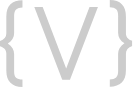In today’s digital world, having control of your online presence is extremely important, and having access to your Google Business Profile is a key part of that. Although gaining access to your Business Profile may seem daunting, it is not difficult if you follow the correct steps. We’ve created a list to help you navigate through the process of confirming who has access and adding additional administrators to your Business Profile.
Verifying Access to Your Google Business Profile
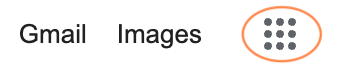
To check your access to your company’s Google Business Profile, you will start by logging into your Gmail. Then, click on the waffle icon in the top right and choose “Google Business Profile Manager.” Once you are in the Business Manager, click on your business name to view your Business Profile. If you don’t see a Google Business Profile Manager, you don’t have access to your business profile.
Well, Who Has Access Then?
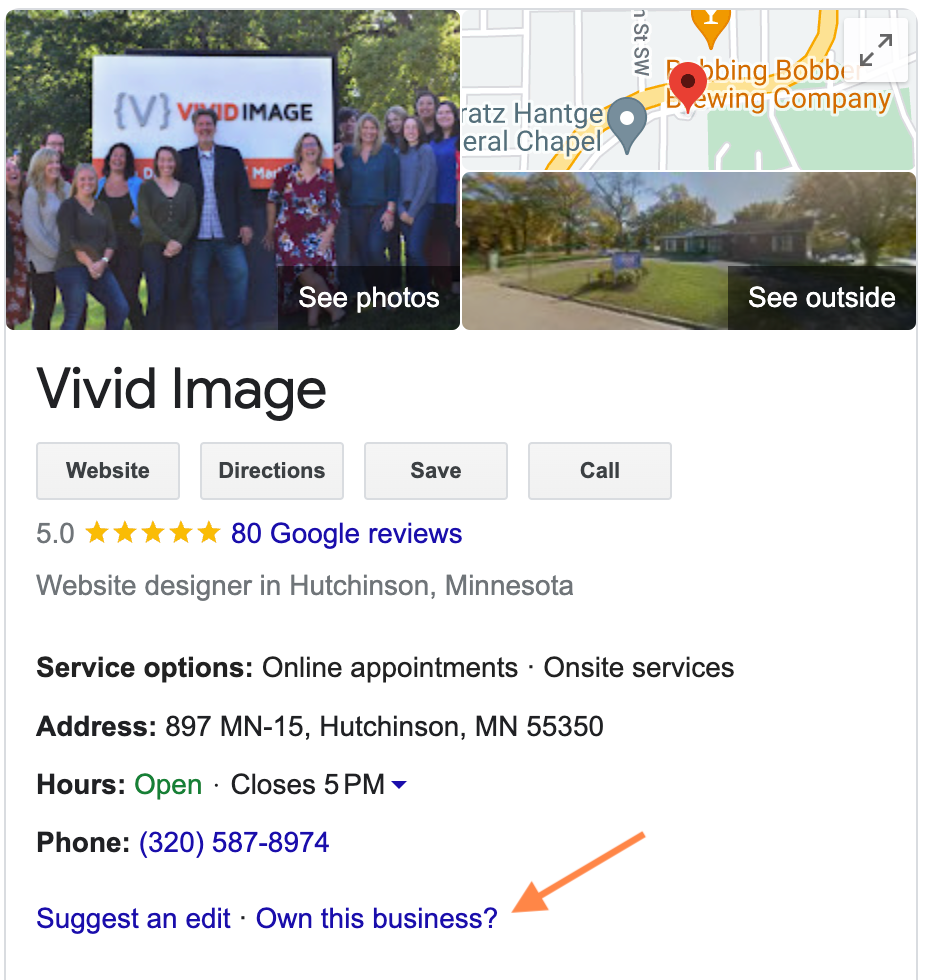
If you find your Business Profile like the example shown to the right, click “Own this business.” If there’s an existing owner, part of their Gmail will be visible to you on a screen that pops up; check with your colleagues or employees to see if any of them recognize the name. If recognized, they can add you as an admin by following the next step explained below.
Adding an Admin to Your Google Business Profile
For better profile security, we always advise having more than one administrator on your Business Profile. To add an admin, go to your Business Profile, click on the three vertical dots, and select “Business Profile Settings” as pictured below. Next, choose “People and access”, followed by “+add”. Enter the email address of the person you want to allow access to your Business Profile and specify their level of access (Owner or Manager). After making your selection, click “Invite”. An Email Invitation will be sent to the user, allowing them to manage the Business Profile upon accepting the invite.
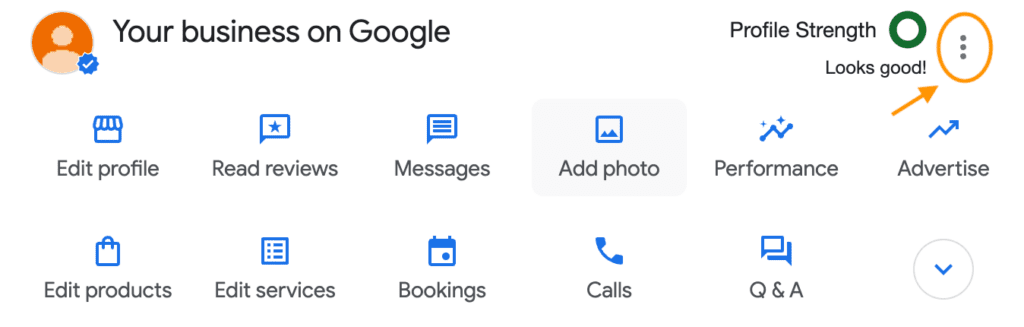
Checking Your Admin Access
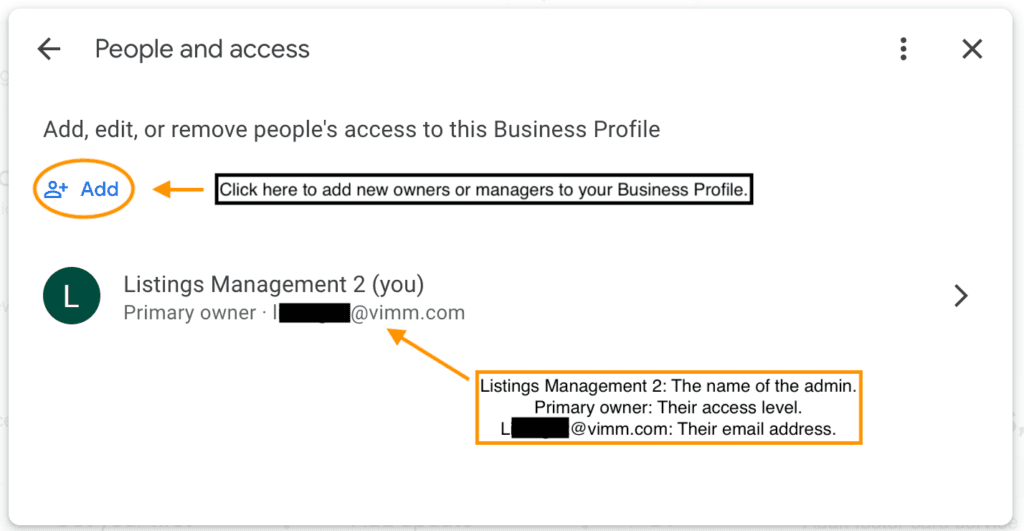
If you want to check your admin access and see who else has access to your Business Profile, follow these steps. Go through the process outline above, and stop when you reach the “People with access” section. This screen shows the admin access details for your account. You’ll find your name, email, and your access level (primary owner, owner, or manager). To share or save this information for your records, take a screenshot of the entire page or just the relevant section.
Note: A profile can only have one primary owner, and if there are other admins their details will also be on this screen.
Get Help at Anytime With Google Support
The biggest thing you want to avoid is Google showing the following message to every prospect and customer searching for your business!

If you need help gaining access or verifying your listing, our experienced team is ready to help you gain control! We’re happy to make your day easier and take care of things for you. If you’re a Vivid Image client and need further assistance, please reach out to your Account Director. Attach screenshots of the issues you’re having so we help assess your situation faster.
Access to Google’s support platform to learn more about GBP process & resources.