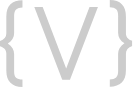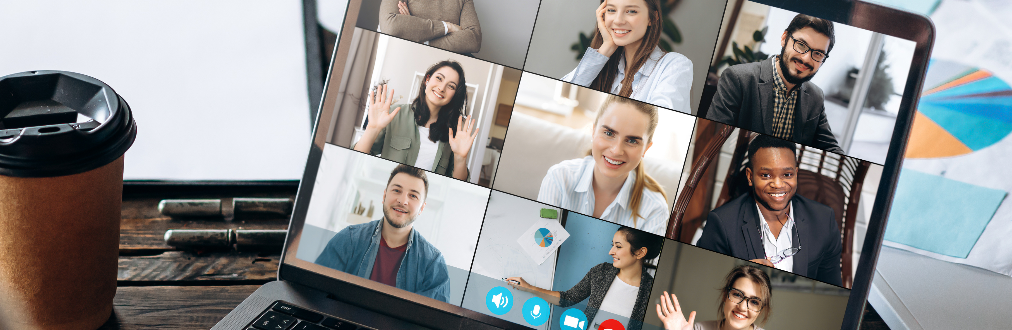
So you’re having trouble staying connected to your virtual calls or experiencing Zoom meetings freezing up on you? Here are a few things you can try to improve your connection.
- Never underestimate the importance of system updates. Make sure your computer, Windows, and Zoom have all been updated to the latest version. It’s easy to get busy and put it off to tomorrow, but do it now. However, don’t install updates immediately before joining a Zoom call. Do it at a time you do not need to be on your computer.
- Whether you’ve completed some much needed updates or gone days in between restarting your computer, it’s important to reboot. Restart your computer, and make sure laptops and Chromebooks are fully charged. If your Zoom call is at the end of a really long day, you may want to restart it again right before your Zoom call.
- WiFi is all that and a bag of chips, right?! Well, if you’re on a significant number of Zoom calls each day and have the option, consider using a wired Internet connection instead of WiFi.
- If you have others working from home or doing distance learning, you need to evaluate all your other Internet enabled devices and make sure any that are not being used are turned off. There are so many devices and items in our homes that connect you may not even be thinking of; appliances, Alexa and Google home devices, gaming systems, smartphones, iPads, televisions, thermostats, security systems, and well, you get the point.
- Working in your basement or patio office is the bee’s knees, but you may need to work much closer to your WiFi modem/router to improve your WiFi connection. Or another option may be to move your modem or router closer to your workstation.Close/exit all other programs/software on the computer prior to starting a Zoom call.
Other Considerations that Might Help
- Age of your computer can be an issue. The lifespan of most computers today is considered to be about 3 years. If your computer is older (or a lot older) than that, you may want to consider replacing it.
- Age of your WiFi device/router/modem. Again, the lifespan of a lot of technology devices is about 3 years. The newer the technology, the more top performance you can expect. You may need to replace it.
- Call your Internet provider. For many people that is their cable/telephone provider. If you are having any other Internet connecting issues, they may need to troubleshoot. They might do a network reset that might help the problems you’re having.
- Close down other programs and browsers that you’re not using on your computer, before your call.
- Check your Zoom settings and disable HD, mute your mic until or unless needed, shut off video if not needed.
- You can also try Zoom’s support center.
We hope this helps reduce some of your frustration and gets your Zoom calls working a little better for you.