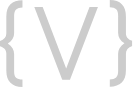Photo-editing tools like PhotoShop are expensive and complex for part-time use by the everyday marketer. Community Managers today need to be able to be as self-sufficient as possible and make quick, original images on their own. The good news? There are simple online tools and design principles that can help you create professional-looking social media graphics for Facebook, Instagram, LinkedIn, blogs, and more.
Now, we’re not suggesting that you try to design your own brochures or websites and other critical branded graphics – let’s leave that to the pros. But if you have an “eye” for design and some time, you can create your own eye-catching images for your social posts by following these key principles:
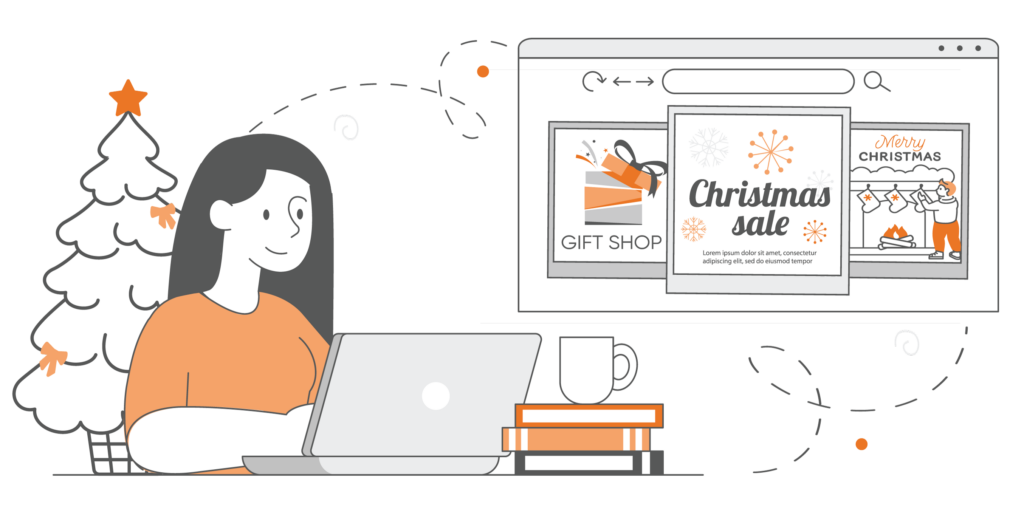
Core Design Tips for Non-Designers
- Keep it minimal. Your designs should be clutter-free and focused. Too many elements (text, images, or decorative features) can make your graphic look unprofessional and difficult to read, especially on mobile devices.
- Maintain color consistency. Start with your brand colors whenever possible. If you need to deviate, choose a cohesive color palette and stick with it throughout your design. This creates a more polished, professional look.
- Limit yourself to two fonts maximum: one decorative (but readable) font for headers, and one classic, clean font for body text. Always ensure strong contrast between your text and background colors to maintain readability.
- Embrace white space. Don’t feel pressured to fill every inch of your design. Empty space isn’t wasted space—it helps your design “breathe” and makes the important elements stand out. Strategic use of white space can make your design look more professional and easier to understand.
- Size appropriately for each platform. Every social media platform has different optimal dimensions for images. Always check the current recommended sizes before starting your design to ensure your graphics look crisp and professional wherever they’re posted, and save them out to the best format.
Essential Tools for Creating Social Media Graphics
Remove.bg
Need to make your images look more professional? Remove.bg is a handy and free tool that removes image backgrounds with just one click. Simply go to Remove.bg, upload your image, and within seconds, you’ll have a clean, background-free version ready to use in your designs.
Canva
Canva is our favorite photo editing tool for making quick, professional graphics. It excels at helping you maintain consistency in your design elements and offers:
- Hundreds of templates to get you started
- Built-in sizes for cover images, blog graphics, and social media posts
- Free and low cost stock images (or upload your own)
- Storage for your designs to download or edit later
- Easy to make an image into an animated GIF
Adobe Express
Another great option is Adobe Express, which is very similar to Canva and offers a free option for individuals and then a very low cost subscription rate for the next step up. It’s very intuitive and easy to use, and includes essentially all the same design elements noted above with Canva.
Important Reminder: Images found randomly via Google are NOT “free to use.” Always ensure you have proper rights to any images you incorporate into your designs.
Stunning visuals are vital to your social media and blog presence. Try using these image-editing tools and design principles to bring your reader’s visual experience to a new level.
No Time to Create Your Own Social Media Graphics?
We’re here to help! Our expert designers can create everything from a single eye-catching image to a full year’s worth of social media graphics—ensuring you’re always ready to showcase your events, promotions, and services with style.