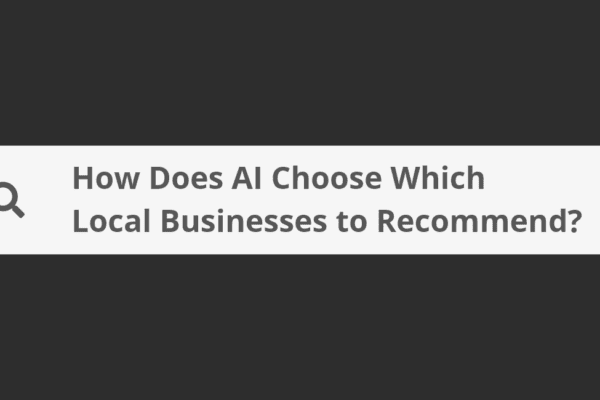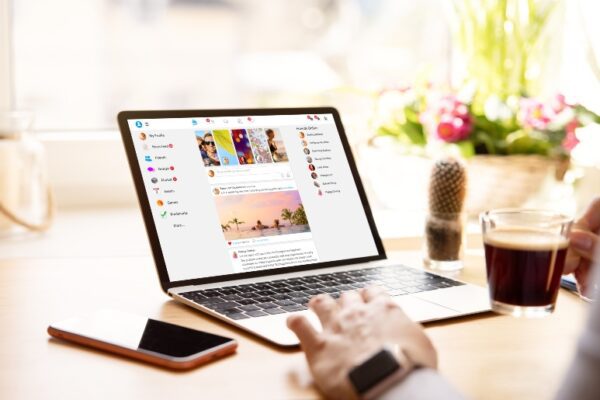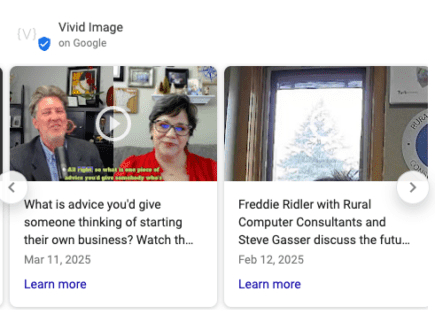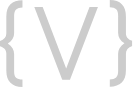Capturing and holding a user’s attention is a key challenge in design. Whether designing a website or a print piece with lots of information, visual hierarchy helps direct focus to the most important elements. By arranging text, images, and other design elements, you can make users engage with your content in a meaningful way. What is Visual Hierarchy? To start off, let’s define visual Continue Reading
Blog
How Does AI Choose Which Local Businesses to Recommend?
Understanding AI Trust Signals The elements that help AI systems determine which businesses are credible and relevant enough to recommend to users are called “AI trust signals.”. Now, let us look at specific actions you can take to strengthen these signals for your business. 5 Things You Can Do To Improve Your AI Visibility Ready to increase your chances of being recommended by AI? Here's Continue Reading
How to Clean Up Your Website’s Media Library (And Why You Should)
Over time, websites can accumulate hundreds or even thousands of media files that are no longer in use. Old images, videos, PDFs, and other uploads consume valuable storage space and can make it more difficult to locate the specific media files you actually need. Fortunately, cleaning up your Media Library is simple and well worth the effort. Continue Reading
Frequently Asked Questions About Facebook Business Pages
Managing a Facebook business page can feel overwhelming, especially when you're focused on running your business. We regularly hear the same questions from small business owners who want to use Facebook effectively but aren't sure about the basics. Whether you're wondering about logins, security, or scheduling posts, these five frequently asked questions will help you understand exactly what Continue Reading
Youth For Christ Receives $500
It's important for us at Vivid Image to give back We want to show our support to the communities we live in and to the organizations and teams that our staff are involved in. This month we are proud to sponsor youth programs. Continue Reading
Google Posts: Your Business’s Mini Social Platform
Your Google Business Profile is often the first impression customers get when they search for your business. That’s why it’s essential to keep your information both accurate and up to date. While most businesses are familiar with the basics including name, address, and phone number, your Google Profile offers much more. By using features like Google Q&A and Google Posts, you can transform Continue Reading