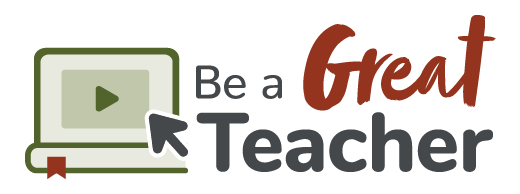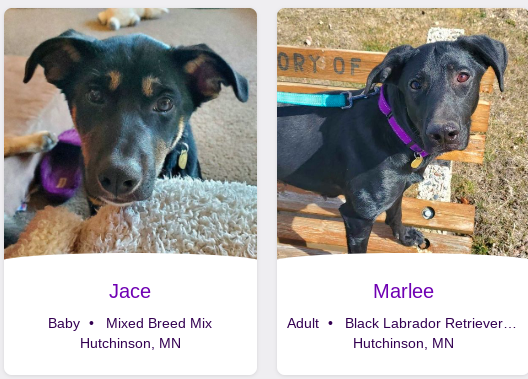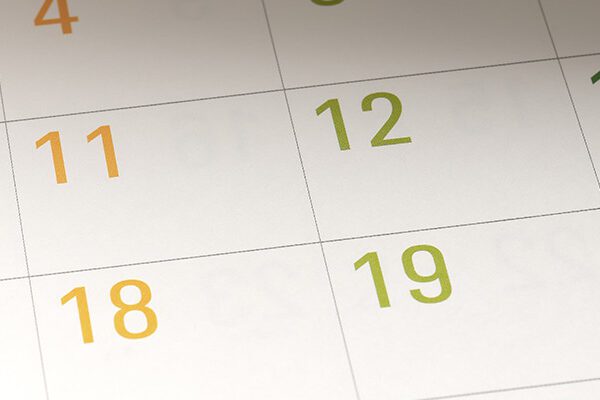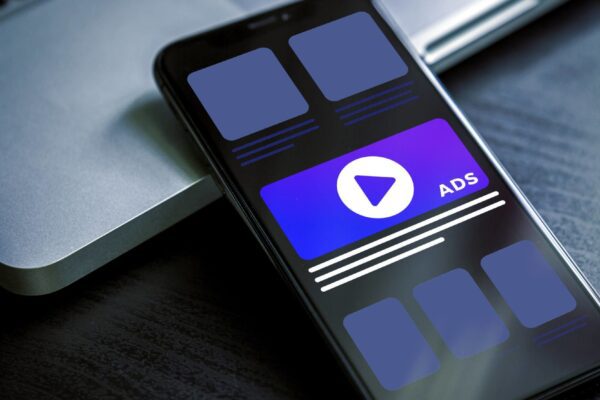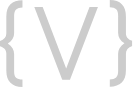Every brand has a story. You have a story on how your company started. You have a story on how far your company has come. Each change, iteration, and evolution tells a bit of your story. How are you sharing that story with your customer base? Did you know that your brand, and more specifically, your logo could help do that? Your logo is a quick visual that represents your brand. While it Continue Reading
Blog
Heart of MN Animal Shelter Selected to Receive $500
Cegi & Katie Pool Resources to Donate to Animal Shelter Cegi Wassman, Account Director and Katie Schmidt, Graphic Designer at Vivid Image teamed up to donate $500 to the Heart of Minnesota Animal Shelter in April. Cegi says, "I value the Heart of Minnesota Animal Shelter for its compassionate dedication to rescuing and rehabilitating animals in need by providing them with a second chance at Continue Reading
How to Write Better Blogs on Schedule
Most bloggers will tell you one of their biggest challenges is coming up with engaging blog content on a regular basis. If you have plans for increasing your blog readership or engagement, we can help. Here are a few tips for creating awesome content for your blog and finding a schedule that works for you. Meeting of the Minds It can be very helpful to get the key staff together to Continue Reading
Improve Your Website Traffic Today
There are many ways you can increase your website traffic while creating a solid foundation to build upon. Increasing your website traffic is not just about implementing strategies; it's about finding the right ones that work for you and your business. In this blog, there are 10 ideas that you can implement to drive more traffic to your website. Whether you're exploring these ideas for the Continue Reading
Prove to Your Boss that PPC is the Way to Go!
Getting your boss on board with trying Google Ads as a PPC (pay-per-click) solution for your business can be a tough one. There are many reasons why business owners may be wary of trying PPC advertising from fearing it will cost too much, to just plain being skeptical of its effectiveness. Fortunately, we've got a few powerful reasons for you to use to help convince your team that it's time to Continue Reading
Time for a Print Material Makeover?
Since your brand is the foundation of your business, the quality of the graphic design supporting it becomes the pillar that elevates your presence. When it's time for new print materials, looking great is non-negotiable, and consistency is key! Continue Reading